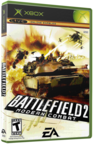|
|
 |
How to use Chimp: A step-by-step guide. |
 |
How to use Chimp: A step-by-step guide.Published by  FinalCloud on 2007-04-19 FinalCloud on 2007-04-19
Category: Apps | Page Views: 111,580
Introduction
Following a recent spate of interest and questions regarding the use of Chimp, I have complied this step by step guide on how to use the program in order to upgrade your HDD. Hope it helps.
NOTE: Some people have experienced problems when using a third party controller. If you experience lack of functionality while Chimp is running, please connect up a MS controller.
Things you will need:
Chimp installed as an application on the Xbox.
Torx 10, 15, 20 Screwdrivers
A Molex Y-Splitter, or some way to power new HDD as well as original.
Procedure:
1. Before opening your Xbox, unwrap and examine your new HDD (the one you intend to upgrade to). Make sure the jumper on the back is set to SLAVE (not MASTER, not CABLE SELECT).
2. Now open the Xbox using the Torx screwdrivers. Remove the lid.
3. Make sure the mains are disconnected. Now, use the Molex splitter to plug power into both original and new HDD's.
4. Loosen the IDE cable plugged into the back of the DVD drive, but do not remove it. The Xbox will not boot if the IDE to the DVD is removed completely at this point. (So currently, original HDD has IDE and power, new HDD has power only, DVD drive has IDE loosened and power).
5. Connect mains and AV leads. Power on the Xbox and allow to boot into dashboard.
6. Launch Chimp from the Applications menu in your dashboard.
7. When Chimp starts and you are presented with the first menu screen, fully remove the IDE cable from the DVD drive. Plug the cable now into your new HDD (so we now have original HDD [master] power and IDE, new HDD [slave] power and IDE, DVD no IDE but power).
8. On the Main Menu of Chimp, first select option 1 ("Scan Physical IDE Devices"). The system will tell you to make sure you have connected all of your IDE devices before continuing. Choose YES to continue.
9. When it has finished scanning, scroll up and down the results to make sure that both HDD's have been detected. Choose EXIT to finish this step.
10. Providing both HDD's were detected in step 9, now choose option 2 ("Clone Master to Slave"). Again the system will ask you to make sure all IDE devices are connected. Choose YES to continue. Do the clone "Full Disk" when asked (sometimes referred to as Byte by Byte).
11. It will take a little while to clone the drive and the time it takes depends on how much data there is to clone. Just bare with it and eventually it will finish. When it is complete, choose EXIT to return to the menu.
12. Now, before leaving Chimp, we have one more thing to do, lock the drive. Choose option 3 ("Lock Slave"). It will now ask you where the source key is located. If you know you have your eeprom backup in the tmp folder, choose option 2. Otherwise choose option 1 (from Motherboard).
13. Confirm the lock and you will be returned to the Main Menu. Now we're done, so choose option 6 ("Exit to Shell") and you will be returned to a DOS-looking screen.
14. Power off the Xbox.
15. Remove the original HDD. Remove Molex splitter. Set the new HDD to MASTER and plug in (replacing original). Reconnect the IDE cable to the DVD drive. So now we have: (original HDD disconnected [no power, no IDE], new HDD [set to MASTER] power and IDE, DVD drive power and IDE).
16. Before replacing the lid of the Xbox, power on the system and make sure it boots into the dashboard. Once is does, power down, replace cover and insert screws.
Your Xbox has now been upgraded. You can continue to use your Xbox exactly as before. All your data and files have remained intact and you have gained xx amounts of extra gigabytes for you to use. You will find that your F: drive is where the bulk of the new space will be.
So, hope that helps everyone struggling with Chimp and remember, this guide is only for Xbox versions 1.0 - 1.5.
For a v1.6 Xbox, refer to this link: http://www.xbox-hq.com/html/xbox-tutorials-255.html
Related URL: How to use Chimp on an Xbox v1.6 |
|
 |
Browse Tutorials |
 |
| |

   | Latest News |  |
  | Popular Xbox Games |  |
 Battlefield 2: Modern Combat Battlefield 2: Modern Combat
 Page Views: 424,491 Page Views: 424,491
The award-winning Battlefield franchise explodes onto the Xbox, dropping players into the heat of battle with Battlefield 2: Modern Combat. The game brings the over-the-top action and excitement of th.. | 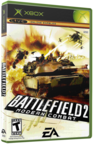 | | More Xbox Games |
| |

 Xbox_Tutorials
Xbox_Tutorials