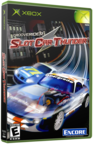|
|
 |
Full Guide To Install Xodus/Matrix & setup EvolutionX (v0.2) |
 |
Full Guide To Install Xodus/Matrix & setup EvolutionX (v0.2)Published by  DJB on 2003-10-31 DJB on 2003-10-31
Category: Matrix/Xodus | Page Views: 21,654
Feel free to pass this on. If on the web EDIT/ERASE âWhere to get filesâ.
This Help doc is mostly for the Xodus/Matrix chip, however it can be easily adapted to help others with a different mod chip.
FYI: This is my opinion on how to set it up. There are a few other ways.
If you use ALL the directions and RECOMMENDED software IT will work. 45 to 120 min.
** What you will need: **
Hardware:
* Xbox (1st generation v 1.0)
* Xodus/Matrix Mod Chip
* LAN connection From PC to Xbox (optional, but recommended)(could use boXplorer)
* 1 CD-RW (not CD-R)
Software:
* WinLPC (or Milksopâs version)
* Nero (or another ISO burning software)
* FlashFXP (or another PC FTP application)
Files:
* Evox 2.5 Bios (with color logo, and ybox) (error read, and no animation optional).
Optional: (if creating your own ISO â XISO and EvolutionX dashboard)
* XISO or ISO Maker software â to create your own ISO (some think XISO is buggy).
* EvolutionX 1.8.2812 = Most current version (v 1.8.458 is OLDER!)
* BoXplorer â if needed (Xbox app like windows explorer)
Where to get help/Info?:
* www.xbox-hq.com or www.xbox-scene.com* On IRC (MIRC) Efnet - Channel #xbins4newbies
What is a .XBE file extension?:
* .XBE is to the Xbox as .EXE is to the PC. (executable file extension)
** Explanations on what you should know: **
Evox Vs. EvolutionX (whatâs the difference) ?:
Evox is the bios that will go on your Xodus/Matrix Mod chip.
* The Evox bios allows you to run non approved Microsoft hardware and software.
* With just the mod chip installed you can run backups of your games.
EvolutionX is the dashboard that will go on your boot CD-RW and your Xbox HD (optional)
* The EvolutionX dashboard allows you a personally customized interface/dashboard.
Ybox â Why you want it? And what it does? - yes âYâbox:
This will make more sense as you read further down. But it is important to state it early, because your Bios choice will depend on it. If you plan on playing Xbox Live or a game that is made for it, such as NFL 2K3, then you WANT ybox (bios). The ybox is a bios (evox 2.5) addition. When the first dashboard were being put on the Xbox, they would take the following steps:
Connect to Xbox and change the original Microsoft Xbox bios from âxboxdash.xbeâ to âmsxboxdash.xbeâ Then they would put the evolutionx dashboard on the Xbox and name it âxboxdash.xbeâ. The bios would search for this file and launch the evolutionx dashboard, instead of the Microsoft Xbox original dashboard, because the bios was looking for âxboxdash.xbeâ. This was fine until Xbox Live came out with games that look to update the âxboxdash.xbeâ file to make it more compatible with Xbox Live.
So the GREAT developers of the Evox bios created the ybox addition. It makes the bios (evox 2.5 with ybox enabled) look for âyboxdash.xbeâ instead of âxboxdash.xbeâ on the Xbox hard drive.
Therefore ybox allows you to run a different dashboard (EvolutionX) on the Xbox and still maintain the original âxboxdash.xbeâ intact without modification.
How do I open the Xbox?:
http://www.xodus-chip.com/installationmanual.html
http://www.xbox-scene.com/articles/open1.php
Xbox Hard Drive Sizes?:
There are currently 2 hard drives that come with the Xbox:
8gig Western Digital (older Xbox models)
10gig Seagate (newer Xbox models)
The difference of the two drives is 2gigâs. This is represented in the âFâ drive on the Xbox. The Seagate will have a 2gig âFâ drive and the WD will have zero 0 bytes in the âFâ drive.
When Installing the Xodus/Matrix Mod Chip, do I need the power on to see the light?:
YES.
Do you have to install the Xodus/Matrix mod chip with power on?:
NO.
What If I strip the Screw out on my Xbox?:
Try this: http://downloads.xbox-scene.net/Templates/xbox/tutorials/MatrixBolt-OnGuide.pdf
BoXplorer:
BoXplorer on the Xbox is like Window Explorer for MS Windows. BoXplorer lets you view and edit the contents on your xbox without any outside connection (LAN). This is helpful for those that do not have a LAN at there location or a means of connecting a PC via FTP to there Xbox. You can create a second ISO and put BoXplorer on it and run it like a boot CD-RW listed above. This would allow you to copy the EvolutionX and evox.ini files to the Xbox without using a PC, LAN, and FTP connection.
Erasing CD-RW media:
It is ok to use an erased CD-RW. I have not had problems erasing CD-RW on quick erase. However if you encounter problems you should try a full erase.
** Flashing your xodus/matrix mod chip: **
You need the mod chip, programmer, and a new 9volt battery. You do not need a cable. The programmer connects straight to the parallel (printer) port of your PC.
http://www.xodus-chip.com/download.html
To make the installations of the battery easier. Take a flat screwdriver and open the prongs on the large connection of the battery. Next install the battery into the programmer. This may take a little force. Next connect the programmer and mod chip together (only goes one way). Next connect the programmer to the parallel port of your PC.
Create a temp folder on your PC. Unzip the Evox 2.5 bios into this folder.
Launch WinLPC and flash the Evox 2.5 bios onto your mod chip.
If WinLPC does not work try Milksop:
http://warmcat.com/milksop/milksop.html
The flash should take 1-2min.
If the flash fails try⦠try⦠again.
** Creating the boot CD-RW (with evolutionx 1.8.2812): **
Create a Temp folder on you PC. Unzip the Dummied ISO file into the temp folder. Insert blank CD-RW into PC.
If you donât have this file see âHow to create your own ISO for the boot CD-RW:â belowâ¦
Launch Nero.
Click on âfileâ. Click on âburn imageâ
Select the ISO from the temp folder.
3 IMPORTANT RULES when burning Xbox ISOâs:
1. Finalize CD
2. use DOA = Disc At Once
3. Burn at slowest speed you can (usually 4x)
While this burns you can install the flashed Xodus/Matrix chip into the Xbox. TIME SAVER!
When the boot CD-RW is done. Try to read it with your PC using Windows Explorer. You should not be able to read the boot CD-RW. This is good.
** Installing your Xodus/Matrix Mod Chip: **
TAKE YOUR TIME!
http://www.xodus-chip.com/installationmanual.html
Install The Xodux/Matrix Mod Chip while you are burning your boot CD-RW. This will save you time! It also forces you to install the chip a little slower, because the burning of the boot CD-RW will take some time.
DONâT forget the washer. If you use the tape with the washer. Make sure you so not cover any of the contact points the pogo pins will be touching.
I recommend installing the Mod chip with the power off, however most people install it with the power on. It will take the boot CD-RW about 20+min to burn. This gives you time to try to install the mod chip with the power off. Install chip turn on power look for blinking light, nope, repeat process. If 10 min pass then try it with the power on. My thinking is why install a chip in a BLOWN UP Xbox. TAKE YOUR TIME.
When you get the alignment you will see the mod chip light blink green. Mine blinks red for 1/2 sec then blinks green. This is OK. After lining up complete Power off the Xbox.
Next you choose what setting you want to put the mod chip into by flipping the dip switches. I put mine into mode 2 (That is 1 off 2 on) if this is what you want, then just flip the #1 dip switch from âonâ to âoffâ. Then power on the Xbox. You will notice that the light now stays a constant green (no more flashing).
Congratulations you have successfully installed the Xodus/Matrix chip with Evox bios on it.
FYI: if you have ybox you will get an error screen after the logo screen. Usually error â16â, but could be another number. THIS IS OK. This is the bios searching for the âyboxdash.xbeâ on the hard drive and not finding it, because we have not put it on the CD-RW or the Xbox hard drive yet.
** Insert the boot CD-RW into the Xbox: **
Straight forward. Insert boot CD-RW into xbox. Power Xbox off. Power on Xbox. After the logon screen you will see the EvolutionX dashboard. If you are using the dummied file ISO off the FTP site, you will see the Silver Woman background or spinning EvolutionX logo. If your boot CD-RW does not work. Then you should try to power off and on the Xbox (3 time) to see if it will take. If not you will need to recreate the CD-RW. I have not encountered or helped anyone (20+) that has had a NEW CD-RW not work. I have encountered someone that had an old generic that did not work.
You are currently at a point if all you want to do is play backups. You are done. If you want to add applications and other stuff, I would put the dashboard on your Xbox.
** Connect via FTP from you PC to your Xbox: **
There are many ways to have you LAN connected: http://evox.xboxhackz.net/evox/guides/body_basic_networking.html
If you are running a router or windows XP. They will both give the Xbox an IP address via DHCP. If you are running an older PC OS, (not on router) a Hub, or Direct Connect. Then you will need to setup a Static IP address on your xbox via the evox.ini file.
Connect your LAN (RJ45) to your Xbox. Reboot Xbox with the boot CD-RW in the DVD drive. This will let the EvolutionX dashboard load. The EvolutionX dashboard enables IP addressing. Select âSystem Utilsâ then âSettingsâ. You will see your Xbox IP address at the top of the screen. Write this IP address down. Go to your PC. Launch FTP program (FlashFXP). Connect to the Xbox using the IP address with xboxxbox as idpassword port:21. You should now be connected into your Xbox. Go to the D drive on you Xbox via FTP. This is the DVD drive on your Xbox. Copy the files âdefault.xbeâ and âevox.iniâ over to your PC. Rename the file on your PC from âdefault.xbeâ to âyboxdash.xbeâ. Now copy the renamed files off your PC âyboxdash.xbeâ and âevox.iniâ to the C drive on your Xbox (root of C). You just copied over the EvolutionX dashboard and appropriate evox.ini file from the boot CD-RW in the DVD drive of your Xbox to the C drive of the Xbox. You know have the EvolutionX dashboard on your Xbox hard drive. Go to your Xbox and remove the boot CD-RW out of the DVD player. Reboot the Xbox. Congratulations, you should now see the EvolutionX dashboard on your Xbox.
FYI: if you are not running DHCP, you need to edit the evox.ini file on your PC. On your PC open the evox.ini file (with a txt editor [WordPad]) and change the Static IP setting = from ânoâ to âyesâ. Then close and save the file and copy it over to your Xbox hard drive via FTP as listed above. This will allow you to set the IP address (default 192.168.0.3).
Is your Xbox locking up when connecting? The Xbox does not like some FTP programs from what I have heard. That is why I recommend FlashFXP. Still speculationâ¦
You can now connect via FTP to your Xbox and change/add files and apps to your Xbox.
** How to create your own ISO for the boot CD-RW: **
What you will need:
* Nero (or another burning software)
* XISO (or another ISO maker like ISO Maker)
* Dashboard file (EvolutionX)
* Blank CD-RW
Create a temp folder on your PC. Unzip (if needed) the EvolutionX dashboard file into the temp folder you created.
Launch XISO. Click on âToolsâ. Click on âMake a xISOâ. Choose location of files (the temp directory you made). Save xISO file location (DONâT save the ISO in the same temp folder. Save it somewhere else).
Insert blank CD-RW into PC. Launch Nero. Click on âfileâ. Click on âburn ISOâ. Choose location where you saved the ISO you just made in XISO.
IMPORTANT when burning Xbox ISO. 3 STEPS:
1. Finalize CD
2. use DOA = Disc At Once
3. Burn at slowest speed you can (usually 4x)
When the boot CD-RW is done. Try to read it with your PC using Windows Explorer. You should not be able to read the boot CD-RW. This is good.
When in doubt or you have any questions. Try these two locations:
www.xbox-hq.com (tutorials and forums)
I want to thank everyone who helped me especially www.xbox-scene.com (tutorials and forums section) and efnet #xbins4newbies (all the users that helped me and let me help them).
I put this information together, because I find most of the help docs out there are either too specific, or too vague. Which is nice, but some people need detailed quick instructions to get this done.
If there is any false information in this do*****ent. Please change it to represent the true facts.
As mentioned above:
Feel free to pass this on. If on the web EDIT/ERASE âWhere to get filesâ.
Tutorial written by : Kleiner aka (okkleiner IRC)
Related URL: Install Xodus/Matrix & setup EvolutionX (v0.2) |
|
 |
Browse Tutorials |
 |
| |

   | Latest News |  |
  | Popular Xbox Games |  |
 Grooverider Slot Car Thunder Grooverider Slot Car Thunder
 Page Views: 278,625 Page Views: 278,625
Grooverider: Slot Car Thunder brings the nostalgia and excitement of slot car racing to consoles for the first time. With 20 tracks in 5 environments, Grooverider: Slot Car Thunder offers plenty of ac.. | 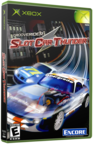 | | More Xbox Games |
| |

 Xbox_Tutorials
Xbox_Tutorials