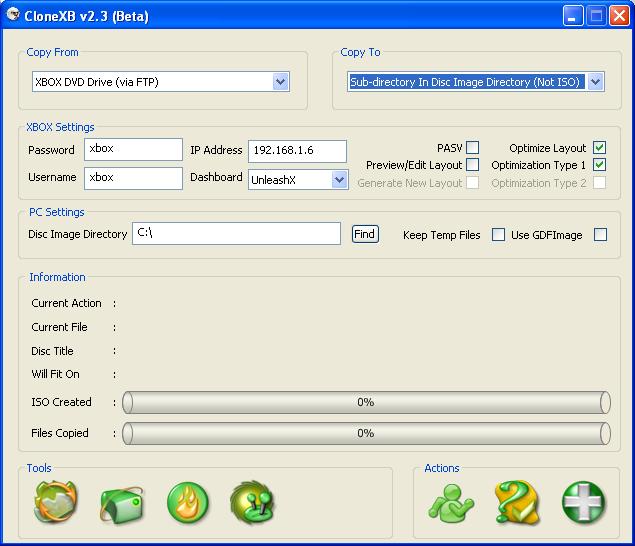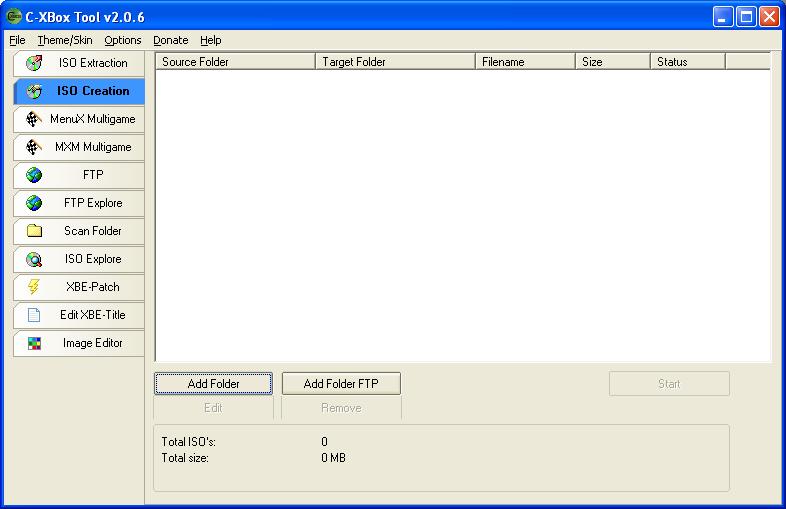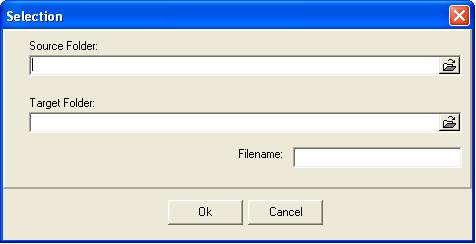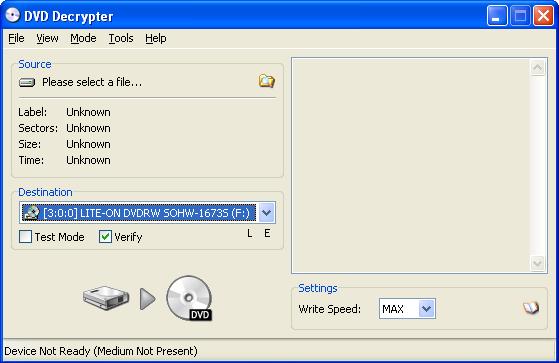|
|
 |
Burning Backup Dual Layer DVD-R |
 |
Burning Backup Dual Layer DVD-RPublished by  crash04 on 2005-07-05 crash04 on 2005-07-05
Category: CD/DVD Creation | Page Views: 40,669
Tools Required:
- DVD Decrypter
- C-Xbox (http://www.cxboxtool.xbox-hq.com/)
- CloneXB
- Game Larger than standard DVD-5
To begin, you will have to all the programs listed above installed on your computer. You could do this with just C-Xbox but I have found it takes a couple extra steps, so I use CloneXB for the beginning. Also, from personal experience I have not been able to get a Dual Layer DVD to play on a Samsung drive. I have, however, gotten them to play just fine on the Phillips drive. This is just a little forewarning.
1. Turn on your Xbox and put in the game in question.
2. Open up CloneXB and set all the settings necessary for this step. These would be: Xbox IP, password and username, copy from, copy to and layout type. Setting what type of dashboard you have is not important but it can be useful in the FTP speeds.
A)Copy From- Xbox DVD Drive (via FTP)
B)Copy To- Sub-directory In Disc Image Directory.
NOTE: Even if you choose ISO don't sweat it, because when you start it will say the file is too big and will just put the files in the folder.
C)Layout Type- The optimize layout and optimization type 1 boxes should be checked. For an example of how the screen should look, there is a picture below. Always remember where you set the folder to be created at, as this will come into play later.
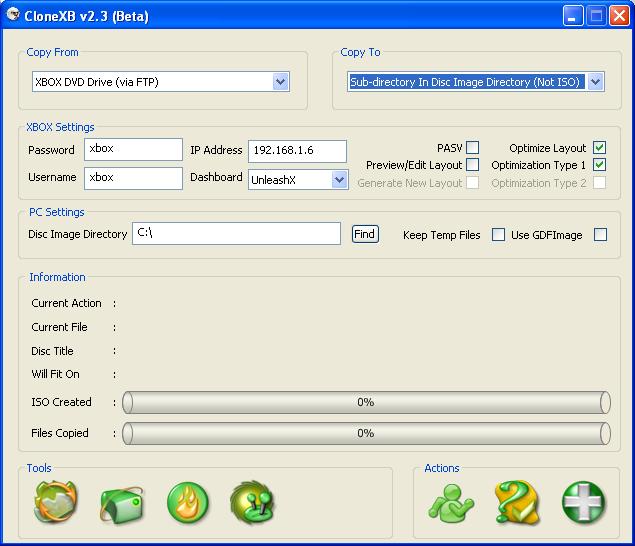
3. Once all this is set, click the button of the green little man in the corner. It will start copying the files from your Xbox to your computer hard drive. At the end of the copying phase the media checks will automatically be patched. The main reason for using CloneXB is because it does this part in fewer steps than C-Xbox.
4. Now Open up C-Xbox and click the ISO Creation button.
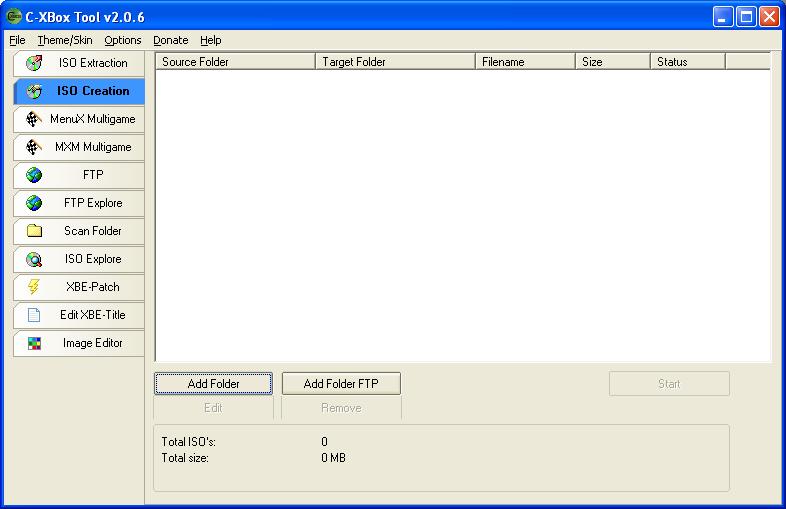
5. Near the bottom of the page there is a button for Add Folder, which is what you now need to click. It brings up a selection menu shown below. The source folder is where the folder containing all the game files are located. Just choose the parent folder, such as Jade Empire and click ok.
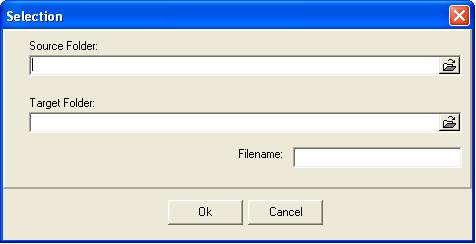
6. After that move down to the Target Folder and just display where you want the ISO to be created at. C-Xbox already names the ISO for you. Once all this is done click OK
7. That ISO will then be displayed at the top of the screen and the Start button will be activated. Click start and the program go about its business.
8. Once the ISO has been created open up DVD Decrypter.
9. Go the Mode menu and click ISO and then Write.
10. There is an area where it says source, click on the Folder Icon and then has you choose the ISO which you want to burn.
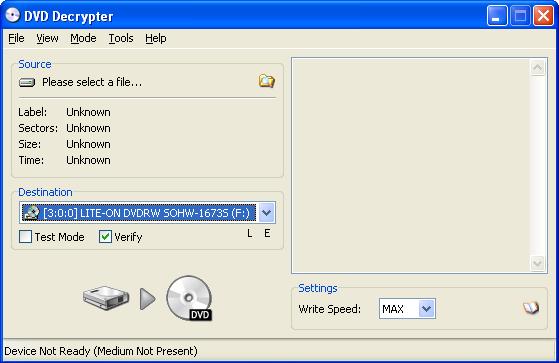
11. The speed setting can be changed but it automatically chooses the max that your burner can do with that media. I have never seen the ability or need to go faster than 2.4x. Also always choose verify to make sure that everything even burned correctly.
12. Before you click the icon that shows an arrow pointing from a hard drive to a DVD, make sure that all other programs are shut down. It isn't a necessary step, but I feel the need to do this to make sure that nothing may cause the buffer to drop past its safety level
13. Once you are ready click the Icon at the bottom and let it run. Assuming the disc verifies that everything copied correctly, you should a perfectly working DVD-9 game.
Tutorial by: crash04
|
|
 |
Browse Tutorials |
 |
| |

   | Latest News |  |
  | Popular Xbox Games |  |
 Buffy the Vampire Slayer Buffy the Vampire Slayer
 Page Views: 409,984 Page Views: 409,984
Based on the hit TV show starring Sarah Michelle Gellar, Buffy the Vampire Slayer hopes to bring blood sucking action to everyone's Xbox. Featuring excellent graphics and a popular and game-worthy lic.. |  | | More Xbox Games |
| |

 Xbox_Tutorials
Xbox_Tutorials