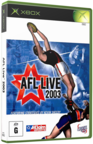|
|
 |
Windows 98 (gentoox) |
 |
Windows 98 (gentoox)Published by  joey12344 on 2005-05-14 joey12344 on 2005-05-14
Category: XBOX | Page Views: 9,455
The following step by step guide will get Windows 98 running within Gentoox (and its totally free)!!! Its not exactly fast, but it shows what you can do with Linux on your Xbox and it is an alternative to VMWare which is faster but expensive! Note that commands are displayed as "command" e.g. "su -" indicates you should type this, then press enter. In order to do all of this, you will need a valid Windows 98 CD. This has been tested on Gentoox Home v2.0 with Windows 98 First Edition. PLEASE do not deviate from the values given initially as they have been tested to work (ESPECIALLY the disk sizes, changing these will mess up the config). Only experiment if this doesn't work or you are a TOTAL pro! The installation process may seem quite longwinded, but it is SIMPLE and works.
1) Open a konsole/console from within Xfree
2) "source /etc/profile"
3) "xhost localhost"
4) "su -"
5) enter root password
6) "emerge sync"
7) "emerge /usr/portage/app-emulation/bochs/bochs-1.4.1.ebuild"
8) "newfs" (Allow to reboot if you haven't run this before, then upon Gentoox being reloaded, run "newfs" again and continue)
9) Enter the name for the newfs as "bochs" and choose a of 2500. Ensure you have enough space on F: first (2.5GB)!! This stage takes quite a long time!
10) "cd /mnt/bochs"
11) "wget http://gentoox.shallax.com/misc/c.tbz2"
12) "tar -jxvf /mnt/bochs/c.tbz2" - This takes quite a while (Its decompressing a 2000MB file from a 1.5KB archive - go figure ;)
13) "cd /root/"
14) "wget "http://gentoox.shallax.com/misc/bochsrc"
15) "mv /root/bochsrc /root/.bochsrc"
16) Run the following commands:
"su -"
"cp /usr/lib/bochs/1.4.1/vga.pcf /usr/X11R6/lib/X11/fonts/misc"
"compress /usr/X11R6/lib/X11/fonts/misc/vga.pcf"
"mkfontdir /usr/X11R6/lib/X11/fonts/misc"
"xset fp rehash"
"/etc/init.d/xfs restart"
"rc-update add xfs default"
17) Insert your Windows 98 Setup CDROM
18) "bochs"
19) Hit enter 3 times. "00000000000i[ ] using log file out.bochs" will be displayed for a while, then a new window will open that displays DOS.
20) Select "Boot from CD-ROM"
21) Select "Start computer with CD-ROM support". The automated Windows 98 setup (Option 1) WILL NOT WORK!!!!
22) Run "fdisk"
23) Select "Y" for large disk support
24) Select "1", "1", "Y", then hit esc when told to
25) Click the "Reset" icon at the top left and boot the virtual PC in the same way as before (Steps 20 and 21)
26) Once its booted again, type "D:"
27) "cd win98"
28) "format C:", then select "Y" and press enter. Wait for the virtual drive to format. Hit enter when asked for a label.
29) Press the reset button again, and select "Boot from CD-ROM" then "Start Windows 98 Setup from CD-ROM". If you did everything right, then this will work. Follow the onscreen prompts.
30) Install windows - this is REALLY down to how you want windows configured so I cant provide any help for this ;). All I will say is I had issues using the mouse - you're probably best off sticking to the keyboard.
31) Once the installation is done (Believe me, takes a LONG time). Shut down bochs using the power button, then in your konsole/console do the following:
32) Run: sed "s/boot: cdrom/boot: c/" /root/.bochsrc > /root/bochsrc
33) "rm -rf /root/.bochsrc"
34) "mv /root/bochsrc /root/.bochsrc"
35) Take your CD out
36) Run "bochs"
There all done. If you want to run Bochs in the future, just run the following:
1) Open a console/konsole
2) "source /etc/profile"
3) "xhost localhost"
4) "su -" [enter root password]
5) "bochs" [enter three times]
|
|
 |
Browse Tutorials |
 |
| |

   | Latest News |  |
  | Popular Xbox Games |  |
 AFL LIVE 2003 AFL LIVE 2003
 Page Views: 3,137 Page Views: 3,137
Strap on the boots because the fully endorsed AFL Live 2003 game is here. From bone crunching tackles to freak goals and huge grabs, AFL Live 2003 will have your heart pounding as you play in front of.. | 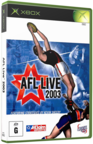 | | More Xbox Games |
| |

 Xbox_Tutorials
Xbox_Tutorials