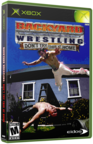Installing Linux and a little morePublished by  highlife440 on 2005-04-01 highlife440 on 2005-04-01
Category: XBOX | Page Views: 8,660
I found this tutorial and it seems to be the best so far. The original was from http://www.maxconsoles.com
Using the Xbox as leech whore (Version 1.1)
Written by CraiZE
Disclaimer:
I am in no way affiliated Xbox-linux, Microsoft Co. or any of the copyrighted Trademarks. This Manual has been created for fun and is only for personal use. Do not sell this Manual; it is free to anyone who wants it. I take no responsibility for your actions, which you might take.
1] Install
1.1] Notes Page 1
1.2] Requirements Page 1
1.3] Download EDâs Debian Linux Page 1
1.4] Decompressing the Image, burning it (0.3.1) Page 1
1.5] Installation Page 2
1.6] Running Linux From Evox (3752) Page 3
1.7] Configuring your Xbox Linux Page 3-5
1.8] Installing GLFTPD to run your own FTPD Page 4-5
1.9] Mounting C/E/F Partitions Page 5-6
2] Usage
2.1] Multi-tasking in a Shell, youâll need it Page 6-7
2.2] Installing BitTorrent for downloading Page 7
2.3] Auto-Shutdown Page 7-8
3] Copyright Information
Index
Install
1.1) Notes:
This tutorial shows you how to install EDâs Debian Linux.
Use it to download with the most used downloaders from today.
Run glftpd (FTP Daemon) for accessing your files.
Mount all your partitions, and some bits more.
This Tutorial is not done yet, a lot more will follow soon, this is only a basic form of what it will become, be patient until im done.
1.2) Requirements:
Xbox running unsigned code.
Very little Linux Knowledge.
Xbox connected to the internet/ HomeLAN.
1.3) Download EDâs Debian Linux (0.3.1):
Go to http://www.xbox-linux.com and get EDâs Debian.
From the Websiteâs current design, click on âdownloadâ on the left, then it will load a new page, seek for âDownload the latest Ed's Debian (0.3.1)â and click on it, it will take you to the source forge Mirror Site, just click on the icon of the location closest to you, and you should be downloading it.
1.4) Decompressing the Image, Burning it:
Decompressâ dist-0.3.1.tar.bz2â to any location, as example C:Xlinux using WinRAR, you will have the âdist-0.3.1â folder, go in it.You will see files, burn 0.3.1.iso with any burn program to a media you know that works.
Boot it up on your Xbox, andâ¦â¦..
1.5) Installation:
Booted it up, you will need some SSH client, I recommend Putty, You can get it from:
http://www.chiark.greenend.org.uk/~sgtatham/putty/
Open Putty, and you will see this:
Aright, now youâre set, enter the Xboxâs IP, by default it is 192.168.0.2 (Class C Network), and choose SSH, and click on âopenâ in putty. Now you will get to some sort of black screen, which is called a shell.
It will ask you for Login, enter ârootâ as username, and âxboxâ as password.
Then you will see something like:
Version : XBOX Linux 0.3.1
Hostname : xbox.localdomain.local
Linux Ver. : 2.4.20-xbox
Last login: Thu Jun 12 07:29:47 2003 from 192.168.0.4
root@xbox:~#
It wonât look 100% the same, but you will notice the similarity. After you are logged in, you will install it. Type:
XBOXLinuxInstall
After that follow the on screen questions, Select Option 1, so it installs it on the E drive,
without loosing any contents, if you install to the F partition all data will be erased, you been
warned.
The default Swapspace size of 256Megs is enough, for the partition size I recommend 3GB, make sure you have enough space on your E drive, Now you will see it copies a lot of files, this will take 5-15 Minutes, just do something else instead of waiting.
After it is done, power off your xbox, and woop! You installed it.
1.6) Running Linux From Evox (3752):
This is rather easy, just add to your ini to check on E: for executables, and evox will list linux already.Then you just need to launch it from evox. Maybe you will need to rename the .xbe on your E drive, but you shouldnât need to.
1.7) Configuring your Xbox Linux:
Maybe your IP, or other stuff isnât as you want it to be, so lets set it up to your wishes.
SSH back into your xbox using putty
Network (OPTIONAL):
Type:
nano /etc/network/interfaces
Nano is the basic text editor in Debian Linux, so you can just edit it to your likes, the file will look like:
iface lo inet loopback
iface eth0 inet static
address 192.168.0.5
netmask 255.255.255.0
gateway 192.168.0.1
Change it to whatever you want, then press CTRL + X, it will ask you if you wish to save, hit âYâ, then it asks you for the filename, just hit enter. Now you want to restart the network with the new settings just type:
Ifdown eth0; Ifup eth0
And hit Enter.
Now you have configured your network successfully.
Software Mirrors (MUST):
Now you have to configure the online mirrors of apt-get, apt-get is the software download & install manager of Debian Linux.
Access the List by typing:
nano /etc/apt/sources.list
Delete all contents of that file until the last 6 lines, and remove the â#â comment, so it looks like this:
deb http://ftp.at.debian.org/debian/ stable main non-free contrib
deb-src http://ftp.at.debian.org/debian/ stable main non-free contrib
deb http://non-us.debian.org/debian-non-US stable/non-US main contrib non-free
deb-src http://non-us.debian.org/debian-non-US stable/non-US main contrib non-free
deb http://security.debian.org/ stable/updates main contrib non-free
You need now to update the Listâs of apt-get files as you changed stuff:
Type:
apt-get update
Thatâs it you finished the big configuration Part of your Linux.
1.8) Installing GLFTP to run your own FTPD:
Now itâs time to make your files available to a PC, I recommend GLFTPD as its very advanced, so get glftpd from http://www.glftpd.com/files/glftpd-LNX_1.30.tgz
Letâs say you downloaded it into /, so then type this:
tar âxzvf glftpd-LNX_1.30.tgz
WARNING:
DO NOT RUN YOUR FTPD ON PORT 21, USE SOMETHING DIFFERENT LIKE 5555, DO NOT USE 22 or 22 EITHER, IF YOU DO NOT KNOW WHICH PORTS ARE FREE THEN USE 5555
You will now change to /glftpd-LNX_1.30.tgz, and in this directory, type:
./installgl.sh
It will ask you some questions, and will bitch with zip & unzip, you can ignore these. After that is done, you will need to generate a key, but before that you will need openssl, use:
apt-get install openssl
After OpenSSL is installed stay in the same directory and type(you can change ANYTHING to whatever you wish):
./create_server_key.sh ANYTHING
This is gonna take some good minute(s) on your xbox, so do something fun in that time.
After it finished creating the key, you will need make sure the config is correctly pointing at it, so now:
nano /etc/inetd.conf
And add:
-z cert=/path/file.pem
Your inetd.confâs glftpdâs line will look somehow like this:
glftpd stream tcp nowait
root /usr/sbin/tcpd /jail/glftpd/bin/glftpd -l -o -i -r /jail/glftpd.conf -s /jail/glftpd/bin/glstrings.bin -z cert=/jail/glftpd/ftpd-dsa.pem
And then watch in the file /etc/services there is a line like:
glftpd 5555/tcp
Be sure the â5555â is set to the port you been asked when you installed it.
Be sure it is only 1 line, now its time to restart your Internet Services, so type this:
killall -HUP inetd
Now its time to logon to your FTP, do it from your xbox, else it will not work, type this:
ftp 127.0.0.1 PORT
Replace PORT with the port you set, now it should welcome you.
Username: glftpd
Password: glftpd
Now you are logged in, so now you gotta add a user for your likes, you can change anything after âsite XXXXâ, username, password etc, just make sure you know what you are doing.
site adduser username password *@*.*.*.* site change username flags +17
Now this is setup, you can login from your Computer into the FTP, finally, now I just recommend to change the glftpd password, use:
site passwd newpass
Yay, your FTPD is almost setup, now you want full access with your computer right? So go to the glftpd directory, then use:
chmod 777 site/
Now you are finally done, you can access the files and so forth. For further help with glftpd, try on the Web(google) or IRC.
1.9) Mounting your C/E/F Partitions:
As we noticed 2-4GB get filled up fast when we are wanting to leech excessively and it doesnât have much of a future. So here we will just mount the Partitions, I write this for People with the F partition and a bigger harddrive. Type this command now:
mkdir /xbox; mkdir /xbox/c; mkdir /xbox/e; mkdir /xbox/f;
Okay now edit /etc/fstab, if you forgot how to, here is the command:
nano /etc/fstab
Now you will see this:
# /etc/fstab: static file system information.
#
#
/dev/loop/0 / reiserfs defaults,errors=remount-ro 0 1
/initrd/cdrom/swap none swap sw 0 0
proc /proc proc defaults 0 0
/dev/fd0 /floppy auto defaults,user,noauto 0 0
/dev/cdrom /cdrom iso9660 defaults,ro,user,noauto 0 0
Add these Lines to it:
/dev/hda51 /xbox/c auto rw, 0 0
/dev/hda50 /xbox/e auto rw, 0 0
/dev/hda55 /xbox/f auto rw, 0 0
Okay done you just added your other partitions, now if you want them to be linked onto your FTP Site, create the directories with the names as you wish in your ftpdirectory/site and as example hereâs a line you could add to /etc/fstab:
/xbox/c /jail/glftpd/site/Xbox/C auto rw,bind 1 0
This way, you have it also into your FTP site, like I did. Donât copy paste it, as it most probably wonât work. All set, you completed this Step aswell. Congratulation if you made it to this point, youâre about to use the Programs.
Using
2.1) Multi-tasking in a Shell, youâll need this:
EDâs Debian linux doesnât come with it, as you most probably donât want to leave the SSH session open all day long and have to leave one comp running so the task will stay, we will need screen, get it using:
apt-get install screen
Screen will be installed, how to use it? I explain the basic, which should be sufficient to what you need. Just type: âscreenâ, it will ask you to press enter, now you run your program, which will continue running, after u started it, press âctrl + A + Dâ it will detach it, and youâre back in a shell, you can now type screen again to start the next session, and keep on detaching them, now if you want to see how many sessions are there type âscreen âlistâ you will get an output like this:
root@xbox:/BitTorrent# screen -list
There are screens on:
853.pts-0.xbox (Detached)
769.pts-0.xbox (Detached)
825.pts-0.xbox (Detached)
797.pts-0.xbox (Detached)
4 Sockets in /var/run/screen/S-root.
To resume a session you will type : screen âr
As example, screen âr 825.pts-0.xbox
This will resume the session, âctrl + a + dâ will detach it again, you can just logoff from SSH and the programs will still be running, you just list and resume the session, and âexitâ will exit the shell and close that screen session.
Remember, usually CTRL + c or CTRL + Z will end the current running process.
2.2) Installing BitTorrent for Downloading:
Finally coming to a more intressting part, now you want to download Torrents, this is pretty easy, go get BitTorrent from: http://bitconjurer.org/BitTorrent/BitTorrent-3.2.1b.tar.gz
After you downloaded it, go to the directory you downloaed it to, cd âdirâ , ls is to list files, this is basic knowledge and should be known by everyone. Type:
tar âxzvf BitTorrent-3.2.1b.tar.gz
It will decompress to BitTorrent-3.2.1b Directory, so now we want it a better way and rename the dir:
mv BitTorrent-3.2.1b bittorrent
Now switch into that directory, and youâre almost done, type:
nano bt.pl
Then into that file, write this:
#!/usr/bin/perl -w
$filename = $ARGV[0] || die "Usage: $0 n";
$filename =~ s/`/`/g;
system("./btdownloadcurses.py --responsefile $filename --max_uploads 1 --max_upload_rate 1");
Then close it, ctrl + x , save it to bt.pl, now you type this:
chmod +x bt.pl
Allright weâre done with setting up BitTorrent and making it easier to use, and capped the upload speed also, which is the bonus on the Linux version.
Now you can download any .torrent to your BitTorrent directory, and use: ./bt.pl to download it.
2.3) Auto Shutdown:
I have this problem with torrents, they eat my upload, although it isnât much, if I daily loose 300MB cause I did let them run, it pisses me off as Iâm capped. So hereâs the trick to let the xbox leech for you, and when it is done then you just use
sleep 3s; echo Hello world!
Will result into it pausing 2 seconds then run the command you entered.
âsâ is for seconds
âmâ is for minutes
âhâ is for hours
So if you want it to shutdown in 3hours, you use:
sleep 3m; shutdown âh now
This is very well usable if you want it to turn off at a certain time.
3) Copyright Information
I do not allow www.xbox-scene.com or any mirror of xbox-scene.com to publish this on their site. Anyone else running a non-profit Website in the community can publish it, link to the main download, or mirror it.
Related URL: The origional tutorial |
|

 Xbox_Tutorials
Xbox_Tutorials