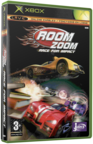|
|
 |
Installing/Flashing an Xenium Modchip and installing Evolution X |
 |
Installing/Flashing an Xenium Modchip and installing Evolution XPublished by  Jeff McCloy on 2004-05-08 Jeff McCloy on 2004-05-08
Category: Xenium | Page Views: 35,283
Tools needed:
01.) Modchip
02.) Nero Burning Rom
03.) Craxtion
04.) Flash Fxp
05.) Router
06.) Soldering Iron
07.) Hard Drive IDE Cable (or small gauge wire)
08.) Needle nose pliers
09.) Electrical Tape
10.) Very small amount of FAITH!!
INSTALLING THE MODCHIP
01.) First off what you will need to do is remove "pin 4" from the pin header, its easily identified because there is a closure on the LPC of the xbox motherboard where the pinheader will eventually go.
02.) Next you will need to shorten the length of the pins on the pinheader by pulling them through just a little. What you want to do here is pull on the longest end with a pair of needle nose pliers untill just a small amount is sticking out, careful if you make them too short it will be difficult to make a good connection when soldering it. Leave enough where it will be level with themotherboard this makes soldering the pinheader very easy!!
03.) Tape the pinheader down to the motherboard (long ends up) so when you flip it over to solder it will stay in place.
04.) You want the pins to be as level as possible with the xbox motherboard.
05.) Add a small amount of solder to each pin, check and double check to make sure the pin is totally covered with solder so there will be a good connection.
06.) Now the xenium dealer I ordered from didnt send a wire for the D0 connection if this applies to you simply strip a piece off a IDE connector. D0 can be tricky to solder at times, to make it easy (for me) use the alternative D0 point on the bottom of the motherboard it has a solder pad which allows solder to stick better. Take a small amount of solder on the soldering iron and just dab it on the D0 point then take your wire (you IDE cable wire) and put a very small amount on the tip of it. Touch the wire and D0 together applying a small amount of heat with the soldering iron.
07.) Now you are ready to plug your Xenium into your pin header and solder the D0 wire to the "D0" pad on the Xenium chip. You will probably want to run the wire through one of the extra open LPC holes, my wire was a little to fat so I just ran it through the screw hole which is fine also. Now you are ready to test your xbox and see if all your connections are good. If so you will see a screen that says "Xenium" the chip I got had OS v1.0 on the chip if this is the case you should have an original microsoft controller plugged in or it wont boot properly. Not to worry we will update the chip OS in this tutorial also. If you do not see the Xenium screen and its booting up normally or fragging then you will need to go back and check your soldering points.
BURNING CDRW TO FLASH THE BIOS
08.) There has been hundreds of posts on hundreds of forums of how people just cant get the Xenium to read the cdrw so they can flash the bios. If done properly it can be the easiest part of the whole modchip install. Find a type of media that your xbox will read, just burn some music on one @ a slow speed and if the xbox will read it to copy the music then you are good to go. Open up Nero and choose "CD-ROM (ISO)" then click on "new".
09.) Now I would find your bios which you are going to flash your chip with and rename it on your hard drive to "bios.bin" without the "" make sure its not named bios.bin.bin if it doesnt show the file type if while looking at the file all you see is "evoxM7" (for example) then right click and rename to BIOS leave the ".bin" off because windows knows its a ".bin " file. WHEW!! ok now that your bios that u are using is renamed to BIOS and not evoxM7 or something else we want to drag it over to the our ISO, also lets add a 50mb dummy file to it this way its more likely the xbox will boot it.
10.) Ready to burn your bios CDRW? First lets make settings changes then we will be all set. Click the burn icon (little match stick icon) in nero like you are going to burn the cd the burn compliation dialog pops up here we will make a few changes that will ensure the xbox reads the cdrw. First on the "ISO" tab there is a drop down box beside "Format" change this to "Mode1". Secondly on that same tab uncheck "Joliet". Now on the "Burn" tab change "Write Method" to "Disc-At-Once/96" and change the write speed to 4X. It is good practice to burn your cds slow this allows the cdrom to read the cds better.
FLASHING THE BIOS
11.) While the ISO is burning you want to turn your xbox on when the xenium screen pulls up and you see the microsoft controller press the WHITE button on your controller (XOS v1.0). This will take you to the Xenium OS this is where we will flash the bios on the modchip. When the ISO is finished burning place it in the xbox dvdrom, give it a sec. to allow the eject button to finish flashing. ****NOTE*** If you have XOS v1.0 which at the time this was written all Xenium's where shipped with xos v1.0 then your screen will look a little different.*** Now you should be in the Xenium os (nice huh?) go down highlight "Configuration" then down to "Bios/Bank Configuration" then up to "Flash Bios" now highlight "Use D:BIOS.BIN" after clicking on this a message on the screen should pop up and say "OK, File Loaded" if you get the message "Bios not properly sized" then more than likely its not the size of the bios its how you burnt the cdrw. Once your bios is loaded highlight and choose "Select Bank to Flash" normally it defaults to Bank1 this is just in case you want to flash another bank. Choose Bank1 and hit "Program Flash".....Step complete!!!
CONNECTING PC TO XBOX VIA FTP
12.) Now that you have your bios flashed its not over you now must install a new dashboard :) Dont worry this isnt as hard as it sounds by no means. For this tutorial Ill explain installing EvoX, so now we need to make a EVoX bootdisk. Take the same cdrw you flashed your bios with and erase it. You need to download Craxtion (http://www.craxtion.com) we will use this to make a Xiso so the xbox will boot from the cd. Now that you have downloaded craxtion make a folder somewhere on your computer, from the evox folder grab "default.xbe" and "evox.ini" place them in the folder you just made. Inside that folder create another subfolder here is where you want to put your 50mb - 100mb dummy file. Almost done now right click on "evox.ini" and open with notepad this is where you are going to change the ip address to match your network. Dont change them to the ones i have below, since most routers use the address 192.168.1.x more than likely thats what you will use. So if you have just 2 pc's on your network one is 192.168.1.2 and the other 192.168.1.3 then your xbox can be 192.168.1.4. The subnet mask should be 255.255.255.0 and your default gateway should be the address of your router which in most cases are 192.168.1.1. Thats it now save it and its time to use craxtion.
13.) Open craxtion and click "Add" navigate to the folder you created and stored all your files in above. Double click on it and click "next". Now it will ask you where you want to save the xiso it defaults to the Craxtion install folder so be sure you know where its located, click "finish" and it should give you a dialogue saying "All .xbe's patched" just click ok it then brings you to the main screen of Craxtion click "Create ISO(s)" thats it your xiso is complete and we are ready to burn.
14.) Open nero and cancel the dialogue that pops up and choose "burn image" this is where you locate the xiso you just made and burn it to the cdrw. use the same settings as mentioned above in burning the cd to flash the bios. *NOTE* the "Burn Image" option is located under "File" on older versions of nero on mine its under "Recorder.
15.) Ok put your bootdisk in the xbox and what you will need to do is turn your xbox off and go back to your Xenium OS by clicking the white button when you see the M$ controller on the screen. Boot to the bios that you just flashed on the chip which should me in Bank1 ie... EvoX M7. If all went well you should see a Evox screen on your TV!!! (Yours will not read "Install New Drive" like the picture below thats another tutorial) ok we are ready to FTP into your xbox from your pc :)
16.) Go download an ftp client I use Flash FXP. Make sure you have a straight through cable to connect your xbox to your router, the cable that connects xbox to xbox will NOT work its crossover, once connected open flashfxp and and under "Sites" click on "Site Manager" here we will add your xbox so you can connect easily whenever need be. Click on "new site" it will ask you for a name just enter anything then you will be pulled up to a screen with blanks..yeah well we are gonna fill these in. In "Ip Address" enter your ip address you put in Evox.ini for the example above we used 192.168.1.4 leave the port set to 21 and under "User Name" enter "xbox" (without the "") under password enter xbox as well. Now simply apply it and if everything is correct you should see a few folders pop up.
INSTALLING THE NEW DASHBOARD
17.) I would recommend backing up the "C" folder as well as the "E" folder just for safe keeping ( Do this by right clicking on the folder and choose "Transfer"). If you havent done this already navigate to the folder where you unpacked all your EVoX files as I have done on the left. On the xbox side double click on "C" what you want to do here is transfer default.xbe over to the C folder on your xbox also transfer evox.ini (make sure its the one you modified to burn on your xiso bootdisc), the Trainers folder and the Skin folder. Rename default.xbe to evoxdash.xbe and THATS IT!! evox is installed for the most part.
UPDATING TO XENIUM OS V1.1
18.) Now you should be able to eject the cdrw and reboot the xbox it should now boot up from the dash installed on your hard drive. From here we will update your Xenium OS to v1.1, first go to ozxodus's website and download the new OS from their downloads section. Using Flash Fxp you are going to transfer the file you downloaded (recovery.bin) to your "E" folder. Once transferred you will boot to the xenium os and from the menu select "Recovery Mode" once selected it will automatically find the file and update itself, also it will turn it self off. There has been reports of xbox's freezing up and people waiting up to 10min or so before shutting them off, I would give it at least 5min if it happens to freeze, mine did not freeze and it only took about 2 min. tops. When your machine turns off simply turn it back on and you should be updated with v1.1, if not simply try again. One thing you will want to do is turn the instant boot feature on. "Configuration" > "Settings Menu" > "InstantBoot" just press "A" and it will change it to ON. I would turn "Quick Start" off in my experience when leaving Quick Start on and instantboot on the xbox fragged.
INSTALLING APPS TO YOUR HARD DRIVE
19.) Now that EvoX is installed and your modchip is updated to OS v1.1 we are going to add some programs. FTP into your xbox if your using the factory HD then you will be storing your Apps/Games on your "E" Drive if other wise I would install everything on one big "F" drive partition. So in your E folder right click and choose "make folder" name this folder "APPS" , still in the E folder make another folder called "GAMES" there is code in the evox.ini to pick these 2 folders up so adding any other folders will not work unless you change some code in evox.ini.
20.) Installing Apps is easy.... simply unpack the app you downloaded there is usually a few folders, some misc. files, and a "default.xbe" file. Make a folder in your "apps" folder that you made and, I usually name it the name of the program, transfer the files and folders into that folder. Now a simple reboot in EvoX at the main menu and your app will be inside your new apps folder. Thats it pretty much all (if not all) programs are installed the same. As far as xbox games go you will need to find a program to rip them to your "Games" folder that you made such as DVD2xbox or something similar. I wont go in detail on how to use it, its pretty straight forward.
Thats it hopefully this tutorial will help someone install their Xenium with no problems, and not only that but take it a step further and installing the new dashboard. Enjoy your modified xbox!
|
|
 |
Browse Tutorials |
 |
| |

   | Latest News |  |
  | Popular Xbox Games |  |
 Room Zoom Room Zoom
 Page Views: 334,780 Page Views: 334,780
In the twisted Room Zoom manor, use everything under the roof to hone your driving skills and take the checkered flag. We put you in the driver's seat of toy cars to race at break-neck speeds through .. | 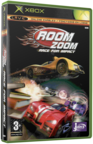 | | More Xbox Games |
| |

 Xbox_Tutorials
Xbox_Tutorials