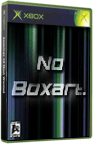|
|
 |
No Modchip Hdd Replacement Tutorial (v0.1) |
 |
No Modchip Hdd Replacement Tutorial (v0.1)Published by  BaD_HeX on 2003-10-31 BaD_HeX on 2003-10-31
Category: Softmod | Page Views: 44,143
Tutorial written by : BaD_HeX
Last edited: September 22, 2003
Get the following programs from the usual places:
atapwd
Hdlock
Hdunlock
Hddisabl
007 gamesave exploit (or mech assault)
liveinfo
hdprepar
HDD_Driver
Windows 95/98/ME bootdisk maker
Step 1: Making our âtoolsâ disk:
Use a Windows 95/98/ME bootdisk maker to format a blank floppy disk. This will be our dos bootdisk used for unlocking our xbox harddrive.
After that has completed copy the following files to the new bootdisk: atapwd.exe, hdlock.exe, hdunlock.exe, hddisabl.exe.
Take the disk out and label it xbox tools disk and set it aside.
Step 2: Getting our xbox drive key:
Using another tutorial, load evox up using the 007 gamesave exploit on your xbox.
It is important to not use any bios loaders, font hacks, sound hacks, or anything like this as we need a pure key generated for your xbox harddrive.
Once you are in evox run the backup option in the settings menu. This will create a backup folder in your evox base directory (not your c drive). To find it, if you used the 007 hack, simply FTP into your xbox and go to the following folder: /E/UDATA/4541000d/000000000000/
There you should see the backup folder created by evox. Copy that folder somewhere to your computer where you can access it easily.
Once copied open up the folder and there should be the following files inside it: bios.bin, disk.bin, eeprom.bin, hddinfo.txt, hddkey.bin
Open up the file hddinfo.txt. In this file is three lines and by now you should notice it contains one called hdd key. This is the Key that will be used to unlock your xbox harddrive. Either print this file or write down the group of numbers. The key will be used without the :âs or trailing 00s when entering it in the unlock programs. (ie. 157560ab⦠not 15:75:60:ab)
Step 3: Unlocking the xbox harddrive:
Shutdown your PC and remove all drives except for a drive that contains your OS and is bootable. This drive should be set as secondary master (use jumper).
Open up you xbox and remove the xbox hardrive. If you are not sure how to open your xbox and remove the harddrive, look for another tutorial on how to do it. Set up this drive on your computer as primary master (use jumper).
Insert your xbox tools disk and turn on your PC. You can skip any harddrive detection that your bios does, as it will not correctly detect the xbox drive. Once you are at a DOS prompt run the following tool from your bootdisk: atapwd.exe
The program should detect your two drives and you should notice that the xbox drive is flashing (if not refresh the list using the shortcut displayed). Also check out the SELFXV and notice that the xbox drive has a few more + signs then the normal PC drive. In the next steps we will unlock the drive (the L column) and then disable drive locking (the E column) on the drive which in turn will make those two columns display âââ signs. Press ESC to exit the program.
Next run the following program from the xbox tools disk: hdunlock.exe
Here is will display a list of drives where you can choose which one you wish to unlock. Usually the xbox drive will be choice 1, but verify that that is correct. If so press one to select the xbox drive.
Now you will be asked to enter the key the program will use to unlock the drive. Enter in the key that we printed in step 2. Remember you should not enter in â:ââs or any trailing 00âs in the key. An example key will look will end up looking like: 112233445566778899aabbccddeeff
When you press enter it should pause for a moment and then say âdoneâ. To verify that the unlock key worked correctly run the file: atapwd.exe. You should see under the L column of the drive there is now a â-â sign meaning the drive is unlocked. If for some reason it still has a â+â under it you did not successfully unlock the drive and you should start over from step 2. For those of us who did it correct the first time, we now need to disable the locking on the drive so when we restart it doesnât relock.
Run the following program from the xbox tools disk: hddisabl.exe
This should bring up a similar selection menu where you can pick the xbox drive. Just choose choice 1 (or the one that you believe is your xbox drive). Then you will have to enter the xbox drive key again. When finished it should say âdoneâ again. Verify that you disabled locking by running: atapwd.exe. Under the âEâ column you should now see a â-â sign meaning you disabled locking of the drive.
Step 4: Backup the xbox harddrive:
Now that we have completely unlocked our drive we can reboot the computer without the bootdisk to get into windows. It may take a bit longer to start the OS as you have moved your drives around in the process of this tutorial. Be patient! Once in windows we will need to run HDD_Driver.
When you run HDD_Driver you should get a message box that says it detected an xbox harddrive (your primary master drive). Then when you hit OK it will give you an invalid filesize error. Donât press ok, but instead go to menu system of the program and select backup the hdd. Donât do this unless you get the invalid filesize error or you know for sure it detected your drive. Select a safe place to backup your drive, but remember you need aprox 8gb of space to hold the xbox drive image.
Go get something to eat, pee, whatever as it will take some time to backup the drive.
When finished you will need to shutdown your PC and remove the xbox drive. You can now set it aside for use as a paperweight or clock.
Step 5: Prepare the new hardrive:
Connect the new drive as primary master (use jumper) and start up your machine. Once in windows you may need to refresh the system under device manager to detect the new drive.
Iâve noticed in all other tutorials that you need a lockable drive; however, I have yet to encounter a harddrive that was not lockable. You should be safe with a newer drive.
First load up the liveinfo program and click load eeprom. Then select the file eeprom.bin from the backup folder you got from evox. The program will display some information regarding your xbox system.
Go to the second section of the program where it has a list of harddrives. Select you xbox replacement drive (make sure you know it is the replacement drive) and the program will generate a key that we will use to lock the drive with. Print this key or write it down EXACTLY on a piece of paper as we will need this while we are in dos.
Now we need to prepare the drive to look like an xbox drive. Use the program hdprepar to zero the first 4096 sectors. BE VERY CAREFUL to select the correct replacement drive to zero as you could destroy your OS partitions if you select the wrong drive. Once finished close the program as weâre done with that.
Step 6: Hex the Replacement Drive:
Load up your favorite hex editor that can hex edit the clusters of a drive. I use hex workshop, but you are free to use anything else. What we need to do is hex edit the xbox replacement drive so that HDD_driver thinks itâs an xbox harddrive. Browse to the offset of 0x600 on the drive.
Here is how to do it using Hex workshop:
Go to the disk menu and select open drive. Select the drive you believe is the replacement drive. You will know it is the correct one by a screen full of 0000âs or mostly 0000âs. Now hex worksop lays everything out in sectors⦠there are 200 offsets in a sector so you need to hit the -> button on the toolbar 3 times to get to the correct offset. At the beginning of this page you must type in the ASCII values BRFR. So to do this you simply go to the right of the line and at the beginning of the page type the letters. On the left side you should see the Hex values 4252 4652 in red. Thatâs it, save the changes and exit the program.
Step 7: Restore the backup of your original xbox drive:
We now have a drive that HDD_driver will think is an xbox harddrive. Start up HDD_driver and you should get the successfully detected message followed by an invalid filesize error. Donât click ok when you get the invalid filesize error, but instead go to the menu and select the restore xbox hdd option. Select the image file we created in step 4 as the restore file. You will then be given the option to restore specific parts of the image file. For a complete restoration of the xbox harddrive select the last option in the right column to restore the whole drive. Wait awhile while the program does all the copying and when it is done you have an exact replica of the xbox harddrive. From here we need to lock the drive like the original one was.
Step 8: Lock the replacement drive:
Place your boot disk back in the drive and restart your computer so it boots from the floppy.
Once in dos run the following program from the disk:
atapwd.exe
You should see the replacement drive and your OS drive here. We can also see from the SELFXV that the replacement drive does not have locking enabled and is currently not locked. We need to change that so the xbox believes it has a legit drive installed. Press ESC to exit atapwd and go to the dos prompt.
Run the following program from the xbox tools disk: hdlock.exe
Now you should see a screen that looks much like the unlock tool. This time select the drive that you believe is the replacement drive. Most likely it will be choice 1 if your drives are configured the way they should be.
You will now have to enter in the key that was generated from liveinfo in step 5. Make sure you enter the key EXACT. Go over what you typed in 2 to 3 times to make sure that this is the correct key. After you hit enter you should see the âdoneâ message. A file will be created on your xbox tools disk containing the key information if you should ever want to change the drive again. To be safe you can lock the drive again using the same key from step 5 again. To verify that the drive will lock run atapwd and there should be a â+â sign under the E column. There will be no + under the L column, but that is normal as it will lock itself the next time it is powered up.
Step 9: Final Setup:
Now that our drive is setup set the jumper on the replacement drive to cable select and place hook it up to the xbox like the original harddrive was. Upon starting up the system you should get the MSdashboard , evox, or whatever else that loaded like the original. Congradulations!
There is 1 more thing that some of you may need to do though. My xbox required me to format my partition6 drive F to unlock the extra space on the 120gb drive I installed. You can do this rather easy through the evoxâs FTP server. Connect with FlashFXP or another good FTP program and send the following raw commands:
Formatpath DeviceHarddisk0Partition6
FormatDrive (number)
Make sure you type it in exactly as the wrong ""'s can cause the wrong drive to be killed.
Replace (number) with the number you get from Fromatpath.
This should then format the drive and give you your remaining disk space.
Step 10:
Done and Done!
Tutorial written by : BaD_HeX
|
|
 |
Browse Tutorials |
 |
| |

   | Latest News |  |
  | Popular Xbox Games |  |
 Call of Cthulhu: Destiny's End Call of Cthulhu: Destiny's End
 Page Views: 428,623 Page Views: 428,623
Developed by Headfirst Productions, the game opens in a contemporary setting deeply entrenched in the perverse world of Cthulhu mythos. In a unique twist to the horror genre, "Destiny's End" will requ.. | 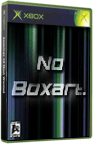 | | More Xbox Games |
| |

 Xbox_Tutorials
Xbox_Tutorials