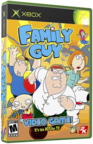|
|
 |
Install A Wireless Card Into Your Xbox |
 |
Install A Wireless Card Into Your XboxPublished by  roo465 on 2006-08-13 roo465 on 2006-08-13
Category: Hardware Mods/Addons | Page Views: 13,063
Tutorial written by BrutalByte: brutalbyte@digital-drama.com
In this tutorial, I will show you how to install a wireless game adapter into your XBOX internally so that you can have a wireless connection, where available, without the extra hardware. Please read all the way through this tutorial before attempting. If you feel at all like you cannot accomplish this modification to your XBOX, DON'T. I am not responsible for any damage to your XBOX, expressed or implied, simply because this is a DIY tutorial. USE THIS TUTORIAL AT YOUR OWN RISK!
Items needed:
- Xbox (Modded or unmodded, doesn't matter)
- 1 - 8" 4-Pin Power Cable Splitter
- 1 - Netgear WGE-111 Network Adapter
- Torx-10 and Torx-20 Driver
- Soldering Gun
- Solder Braid
- Solder Patience
Step 1: Open the Xbox
You should be looking at the XBOX motherboard with the HDD, DVD-ROM, and their 'racks' removed.
Step 2: Prepare XBOX
You need to make a little room in order for the adapter to fit without being stressed to a breaking point.
1. Trim out all of the metal flashing along the back side with a dremel and cutting wheel, or a pair of tin snips. You may have to fully remove your motherboard, power supply, and fan; pull out the entire metal piece, and cut it while it is removed. Replace when finished.
2. With diagonal cutters or Dremel if you have it, trim out the underneath of DVD tray so that your wireless adapter board will fit in the same area. I had to cut out more than is shown in the picture, all the way over and into the vertical tube my hand is holding (marked in red).

Step 3: Prepare Netgear WGE-111 Adapter
You need to strip down the adapter in order for it to fit inside your Xbox.
1. Remove 4 screws on the bottom of the adapter located under the rubber feet.
2. Separate the top and bottom grey pieces of the case. Center clear piece will come free as well. Discard the case as it will not be used.
3. Remove antennae from back plate by pinching together tines and pushing through. Carefully de-solder coaxial wire from board making sure to not smear solder between two side solder pads and the single center solder pads. It is paramount that these not be shorted out because you will neither receive nor transmit any signal.
(*Note: Metal back plate does not need to be removed.)

4. Remove the power adapter jack plug using de-soldering braid. Cut the metal tabs off of the plug and solder them back in place. This is where we are going to provide power to the board via the modified power cable in step 4-2. Note the polarity of the two tabs on the second pic below.


5. Cover the side of the board that has the plugs installed with electrical tape to prevent it from shorting out on the Audio/Video Input/Output plug shielding.
4: Prepare Power supply & 8" 4-Pin Power Cable Splitter
This modified power splitter will be the lifeline from the power supply.
(*Note: The wires to supply power to out Wireless adapter are the Red (+5v) and Black (Ground).

1. Using a pair of diagonal cutters, cut the power plug cable going to the HDD so that it is approximately 2" long from power supply board to end of wire. Noting the order the wires, remove plug from cut piece and place on short wires coming from the PS board.

2. Looking at the 8" 4-Pin Power Cable Splitter, you need to understand that we need one part of the split to be a full plug and the other part to be just a red and black wire with no harness. Cut one of the splits' plug off. Then at the common plug, remove the pins for the red and closest black to the red wire. Trim the 'plugless' wires off of those pins and reinsert into plastic plug. You should and up with one fully wired 'common plug', one fully wired plug for the HDD; and two wires, one red and one black, for the wireless adapter.

STEP 5: Install WGE-111 Wireless Adapter
1. With both drives out of the XBOX, place the wireless circuit board in the back of the case upside down until you find a good fit. The wireless adapter RJ-45 port will be approximately 7/8" from the XBOX LAN adapter. Mark off where you are going to cut out the holes for the plug, ADHOC/Internet switch and RESET switch. Using a dremel tool and drill, remove the plastic where you need to access the two switches and plug.

2. With a fine piece of sand paper, dress up your workmanship so that there are no burs.
3. Halfway in between the 'Audio/Video Input/Output' port and the side of the fan opening, drill a 3/8" hole for the antennae. Insert antennae, coax first, and snap it into place.
4. With the board upside down, re-solder the antennae coax to the board. Again, be careful not to bridge the center and outer solder pads or the antennae will neither transmit or receive any signal. From this point forward, please handle board with care. One hard tug and it may come loose inside the antennae, making it inoperative.
5. Flip the board over and put it in place. Using 2 small screws, secure it through the back plate of the adapter to the back side of the XBOX. Alternatively, you may also use double-stick cellophane tape without covering the switches and secure it that way. You want to make sure to keep it as close to the back plastic as possible.
6. Solder the red and black wires left over from STEP 4 to the wireless adapter board. Red is POS (+) and black is NEG (-). Make sure you have a good clean solder or you will short out your power supply and blow a fuse. Plug the other end into the short plug off of the power supply we made in step 4-1.


STEP 6: Put XBOX back together
Temp install all parts, start her up, test for serviceability, and finish her off.
1. Temporarily install the hard drive and DVD drive. Plug the XBOX in and turn it on.
2. If the LEDs on the underside of the board light up, you have successfully installed you wireless card into your XBOX. If not, review all your previous steps and make sure you did a good job of soldering the coaxial antenna cable and the power supply connections to the board.
3. If all has checked correctly, install your DVD drive TRAY (with DVD drive uninstalled), making sure not to dislodge the board. Check for clearance of the rear left leg of the DVD rack (previously removed plastic in step 2-1). If there is not enough clearance, dremel out more of the leg so that it is not pushing down on the card.
4. Remove the Hard drive from its tray by removing the four machine screws from the sides. Place the remaining power cable through the underneath of the tray though the opening. Plug in the power cable to the hard drive and place the hard drive back into the tray. Making sure the 4 power wires are lying flat, screw the 4 screws removed back into their holes.

5. Finally, finish the install by plugging in the DVD power cable, placing the DVD back into its tray that was installed in Step 6c. Make sure you hear it snap into place, or your case will not close. Install screws removed in Step 1 to secure the drive trays into place.
6. PLACE THE COVER ON THE XBOX AND INSTALL ALL SCREWS TO THE BOTTOM EXCEPT THE MIDDLE BACK SCREW. THIS IS VERY IMPORTANT! INSTALLING THIS SCREW MAY RUIN YOUR WIRELESS ADAPTER!
7. Make a jumper to go in between your WGE-111 Wireless Adapter card and the onboard NIC by creating a small CAT5 jumper like the one below. It is a simple T568A jumper. Plug this into both the wireless adapter port and the onboard NIC port.

You now have a working, internal wireless adapter that will travel with you everywhere you go. Configure the adapter the same way you did before and you are good to go!

*Note: If you install the latest firmware to the WGE-111, you will be able to connect to you network via a WEP-PSK secure connection!
Contact me @ brutalbyte@digital-drama.com if you have any questions/comments/complaints.
Related URL: Original Tutorial Location |
|
 |
Browse Tutorials |
 |
| |

   | Latest News |  |
  | Popular Xbox Games |  |
 Family Guy Family Guy
 Page Views: 395,340 Page Views: 395,340
Based on the animated series of the same name, Family Guy lets you take part in the Griffin family's unusual adventures. .. | 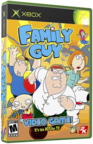 | | More Xbox Games |
| |

 Xbox_Tutorials
Xbox_Tutorials